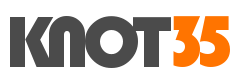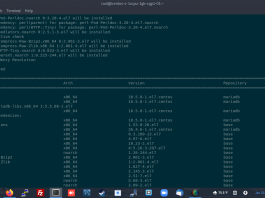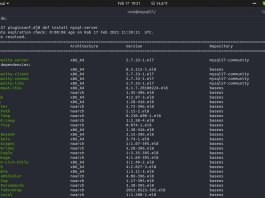phpMyAdmin is free open source software that focuses on MySQL database management. It’s very easy to use and available as a standard database tool in almost all web-based control panels like cPanel-WHM, Plesk, Vesta, etc.
To install phpMyAdmin on CentOS 7 running Nginx web server, simply run the following command.
1.) Install Epel Release for RHEL 7 / CentOS 7.
$ yum install epel-release
2.) Configure phpMyAdmin
Then, simply run this command to bring phpMyAdmin on your CentOS 7.
$ yum install phpmyadmin
3.) Create Nginx ServerBlock for phpMyAdmin
After that, we need to create default serverblock inside conf.d Nginx directory. Like this one…
$ nano /etc/nginx/conf.d/default.conf
# Default ServerBlock Configuration (Please don't alter these files manually)
server {
listen 80; ## listen for iPv4 Address
#listen [::]:80 default ipv6only=on; ## listen for ipv6
root /usr/share/nginx/html/;
index index.htm index.php index.html;
server_name knot35.com www.knot35.com;
access_log /var/log/nginx/knot35.com.access.log;
error_log /var/log/nginx/knot35.com.error.log;
location / {
try_files $uri $uri/ /index.php?$args;
}
location ~ \.php$ {
try_files $uri =404;
fastcgi_pass 127.0.0.1:9000;
fastcgi_param SCRIPT_FILENAME $document_root$fastcgi_script_name;
include fastcgi_params;
fastcgi_index index.php;
fastcgi_param HTTP_PROXY "";
#include fastcgi.conf;
# fastcgi_intercept_errors on;
}
location = /robots.txt { access_log off; log_not_found off; }
location ~ /\. { deny all; access_log off; log_not_found off; }
#error_page 404 /404.html;
# redirect server error pages to the static page /50x.html
#
error_page 500 502 503 504 /50x.html;
location = /50x.html {
root /usr/share/nginx/html;
}
}
NOTE: make sure the value for fastcgi_pass 127.0.0.1:9000 matches your PHP-FPM configuration.
5.) Create Symlink
Then create symbolic link (symlink) with your web root directory
$ ln -s /usr/share/phpMyAdmin /usr/share/nginx/html
6.) Restart Nginx and PHP-FPM
$ systemctl restart nginx $ systemctl restart php-fpm