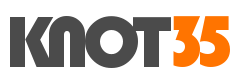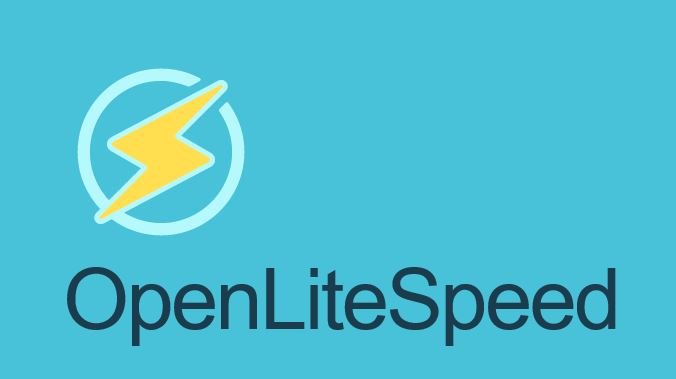OpenLiteSpeed (OLSWS) is open source and free version of LiteSpeed Enterprise Web Server which we know that LSWS is very expensive for its license cost. OpenLiteSpeed (OLSWS) is open source and free version of LiteSpeed Enterprise Web Server which we know that LSWS is very expensive for its license cost. The LSWS Site Owner plan is cost $10/month and it’s only restricted to run on 5 domain/website, 1 worker processor (1 CPU core / vCPU) and less than 8GB RAM on the single machine.
With this restriction, so I think is very complicated for end user if they having plan to using LiteSpeed on their cloud server. Moreover if they have another plan to using cPanel-WHM on the same server, so customer must pay more to use it.
Now, I will teach you on how to install and configuring OpenLiteSpeed web server on Debian 10 machine. After we have MariaDB 10.5 database server running on our cloud machine on previous article, so we need to having a web server running on it.

We’ve selected to use OpenLiteSpeed web server to perform a lot of testing which is very useful on the next production server environment. Considering that currently I am more prefer and recommend to using Nginx and Apache web server, as well as its reverse proxy.
The official documentation from OpenLiteSpeed website is quite simple and easy to understand, so we can follow the docs and apply it here.
1.) Add OpenLiteSpeed Repository
First of all, we need to add OpenLiteSpeed repository to our Debian 10 machine. Simply run the following command:
$ wget -O - http://rpms.litespeedtech.com/debian/enable_lst_debian_repo.sh | bash
2.) Let’s run OpenLiteSpeed Installer on your machine
$ apt install openlitespeed
3.) Install PHP for OLSWS

Debian 10 (Buster) shipped with PHP 7.3 as its default PHP version. Since this testing purpose, simply run the following command to install PHP 7.3 to work with OpenLiteSpeed web server.
$ apt install lsphp73 $ ln -sf /usr/local/lsws/lsphp73/bin/lsphp /usr/local/lsws/fcgi-bin/lsphp5
4.) Let’s start OpenLiteSpeed Web Server
$ /usr/local/lsws/bin/lswsctrl start [OK] Send SIGUSR1 to 14461
5.) Access OpenLiteSpeed WebAdmin console from Web GUI (browser)
$ https://server_IPv4_address:7080/
Then, you can login to your OLSWS administration area using admin credentials and its password. You can view your WebAdmin console password on “/usr/local/lsws/adminpasswd” file.
Simply run this command to check it.
$ tail -f /usr/local/lsws/adminpasswd WebAdmin user/password is admin/NzUkIjUy

Next, we need to configuring your first OpenLiteSpeed Web Server in order to get your website can running properly under OLSWS. In this step we should configuring Virtual Hosts for your selected domain, as you can see on the following screenshot.
We’ll continue to learn more about OpenLiteSpeed in the next few days, including setting up OLSWS virtualhost, server configuration, and etc.